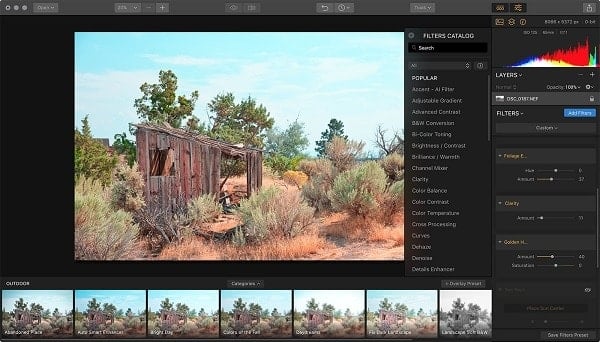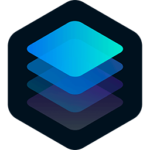
Luminar is a full-featured photo editor. It brings over 300 robust tools and features, including fast RAW support, layers, a custom brush for selective editing, and masking, dozens of photo filters with custom adjustments, presets, and a lot more. You can also greatly improve your photos with impressive editing tools, such as fast object removal and noise reduction as well.
- Download Link
- Supported Operation Systems
- Features
- Screenshots
- Whats new?
Luminar 4
Version: 4.3.5 fix | Size: 346.9 MB
Luminar 3
Version: 3.2.0 | Size: 240.0 MB
- macOS 10.12 or later 64-bit
- Adaptive Interface Inspires You Do to More: While other photo editors make you adapt to their interface, Luminar adapts to your skill level. There is no need to face dozens of sliders if you simply want to remove an object from an image or apply a preset. But if you do need to perform some serious tasks, you can easily access all the advanced features.
- Powerful Tools Allow You to Do More: Luminar 3 lets you remove unwanted objects, color casts, and digital noise. It helps you retouch skin and reveals the hidden details in your photos. It features layers with blend modes, texture overlays, and powerful image masking. Easily edit upper and lower sections of the image without having to make any selections. And so much more!
- State-of-the-Art Darkroom You Design Yourself: The workspaces in Luminar reveal only the most essential photo filters for a specific type of photo. Enjoy default workspaces and effects for landscape, portrait, street, and B-and-W images. Or create your own, based on your preferences.
- New Approach to Pro Photo Editing: Luminar combines all kinds of pro-level photo effects and tools in one package. It brings layers, luminosity masks, radial and gradient masking, histogram, blend modes, brushes for selective editing, color mixer, split toning, and a lot more.
- Lost Edits Album: No more frustration over unsaved changes. With the latest version of Luminar, your hard editing work won’t go to waste even if you can’t find your edited photos in the folder you expected. If under creative impulses you rename, move, or change a processed image, simply go to the Lost Edits Album in Shortcuts and locate it there.
- Add photos from SSD to Library faster: With the latest Luminar improvements, images are added to the Library from an SSD significantly faster. Don’t stare at your screen and yawn while images are imported to the Library. From now on, thousands are added in a moment.
- Fixed RAW file opening: Users of Luminar on MacOS 10.11 can now work with RAW files in the Single Image View. Our aim at Luminar is to provide photographers with a tool that works for everyone, so it’s important to make sure your images are supported on all platforms.
- New splash screen by Jeffrey Moreau: In the latest version, when you launch Luminar you get to enjoy stunning images by Jeffrey Moreau, an avid Luminar user and the winner of the Luminar Featured Artist contest.