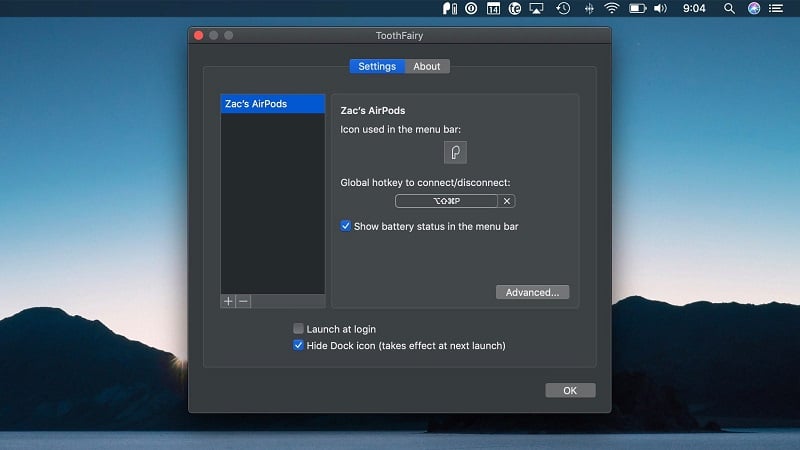Connect AirPods (or other Bluetooth headphones) to your Mac with a single click or keypress. AirPods are great, but they don’t work quite as smoothly with Macs as they do iPhones.
- Download Link
- Supported Operation Systems
- Features
- Screenshots
- Whats new?
- macOS 10.11 or later 64-bit
You can’t tell at a glance whether audio will play from the AirPods or your Mac’s built-in speaker, you have to dig into a Bluetooth submenu to connect, and then you have to go back to the menu to see when the AirPods are ready for use.
ToothFairy streamlines this: just click an icon in the menu bar (or press a hotkey) to switch to the AirPods, and the icon always shows whether they’re connected.
- Works with AirPods, as well as any Bluetooth headphones, speakers, or headset that you can connect to your Mac.
- Click the hollow AirPods icon in the menu bar to switch to AirPods. It fills in to show they are connected and also displays a battery indicator.
- Supports multiple Bluetooth audio devices; you can choose a different icon and hotkey for each.
- Get the best audio quality. macOS will normally use the SCO codec if it thinks you’re going to use the microphone. ToothFairy can ensure that it uses the higher quality AAC codec when you only care about the audio output: listening to music or video or playing a game.
- Disconnect a Bluetooth device by clicking the icon (or pressing the hotkey) again, so that you can switch back to your phone. AirPods and Beats devices with an Apple W1 chip do not need to be manually disconnected, and you can set them to “Connection only mode” to avoid accidental disconnections when pressing the hotkey multiple times.
- ToothFairy automatically launches at login, so it’s always there when you need it.
- Optionally hide the Dock icon so it only appears in the menu bar. With the Dock icon hidden, you can right-click (or Control-click) the menu bar icon to access the settings.
- Run a shell script when the AirPods are connected or disconnected.
Note: ToothFairy works with devices that can be connected via the macOS Bluetooth menu. Please make sure the devices you want to connect have been paired to the system correctly before using them with ToothFairy.
- ToothFairy no longer shows an error window when you try to connect to a device that’s already connected.
- ToothFairy now automatically retries connecting via Bluetooth to make it more likely that it will succeed without user intervention.
- Improved the Why isn’t my device connecting?” section of the manual.
- Added the “Why don’t I see the battery level?” section of the manual.
- Added accessibility labels for the device icon menu and menu bar status icon.
- ToothFairy is more judicious about changing the audio input device, to avoid excessive Micro Snitch notifications.
- Fixed a bug where some script text could be displayed with the wrong color in Dark Mode.