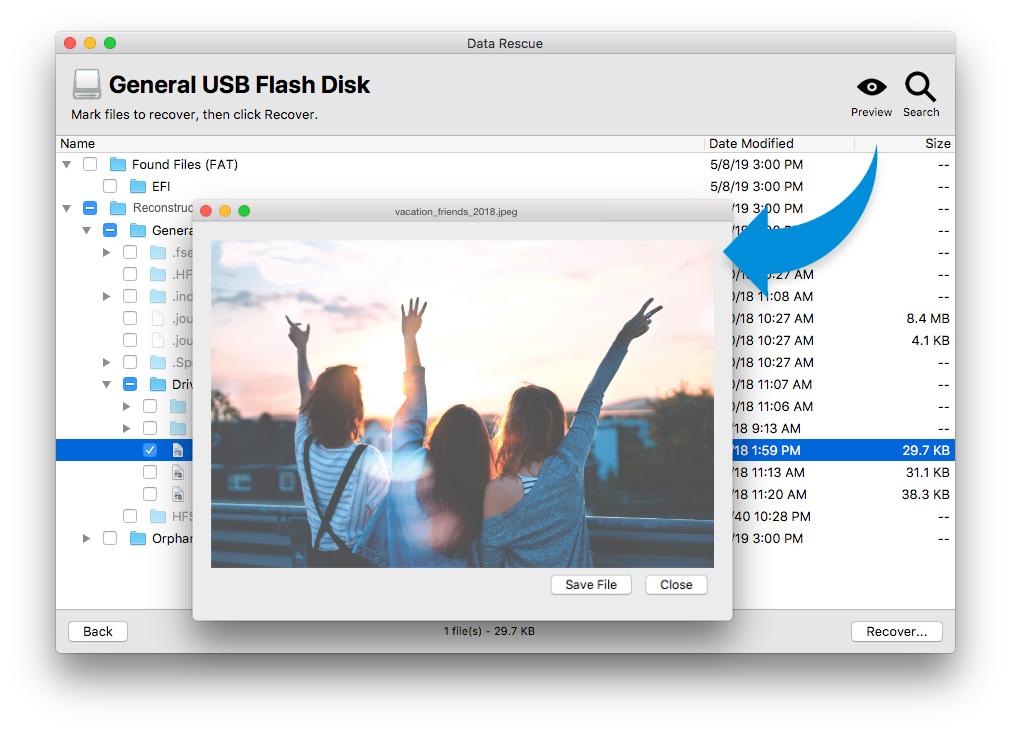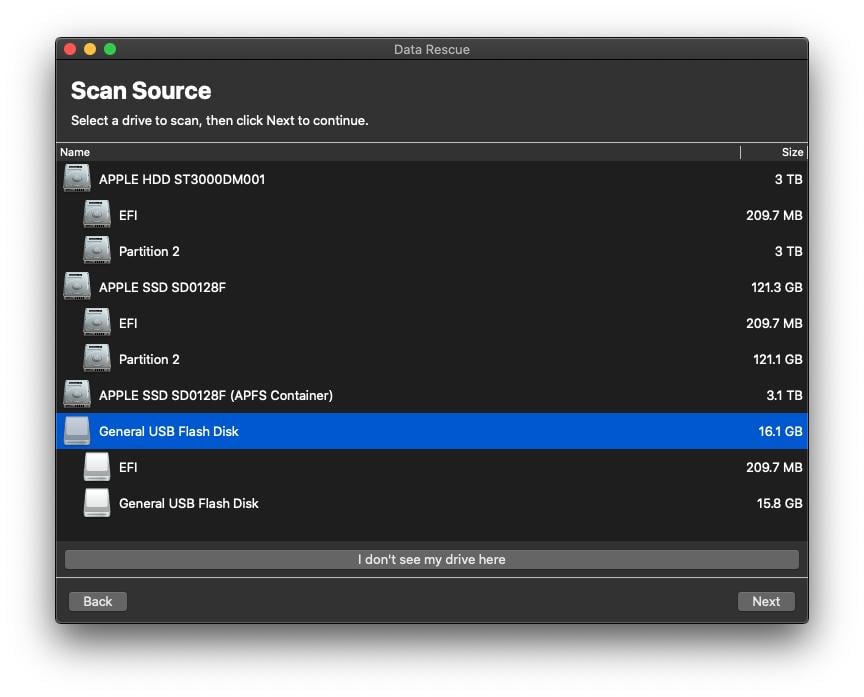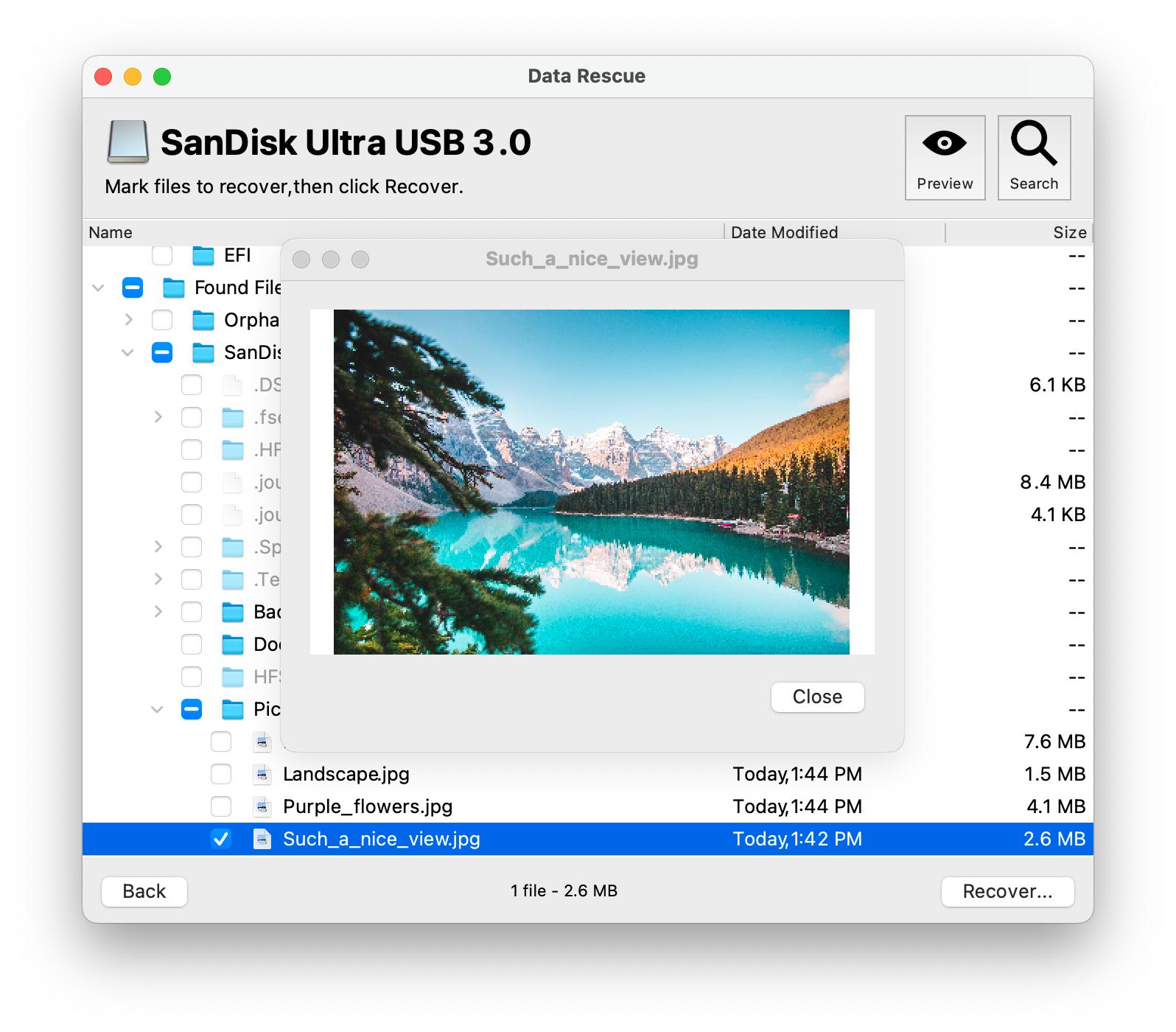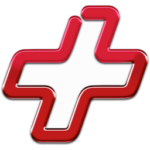
Data Rescue’s new and improved features let you scan, search, and recover your files faster than ever before. We have modernized the file-preview capabilities, added new files types to the recovery library, and so much more. Your data recovery solution has improved. Upgrade and experience it.
- Download Link
- Supported Operation Systems
- Features
- Screenshots
- Whats new?
- macOS 10.12 or later, Apple Silicon or Intel Core processor
Data Rescue is data recovery software for Mac. Find, recover, and preview accidentally deleted files, lost data, and reformatted drives with ease. Go beyond hard-drive recovery software. Data Rescue recovers files from a multitude of devices including SD cards, USB drives, CF cards, solid-state drives, and more.
Our new design, features, and functionality make Data Rescue the most comprehensive and robust Mac data-recovery software. With over 150 industry awards since 2002, you are getting a dedicated recovery software refined through success and experience. Data Rescue (purchased or demo) also comes with full, US-based support. We’re here for you from download to recovery.
Retrieves lost files from Trash bin, HDD, SSD, SD Card, USB, Compact Flash and more
Restore lost data due to formatting, System crash, drives no longer mount, accidental deletion, and more
- Free patches/upgrades while subscription is active
- Unlimited data recovery on all your Mac’s and PC’s
- One license for both Mac and Windows
- Works on all your internal and external drives
Documents: PDF, Word, Power Point, Excel, OpenOffice, Quicken, Quickbooks, AutoCAD, and more
Audio: WAV, MP3, AIFF, AAC/M4A/M4P/M4B, Logic, Finale Project, Maya Session, ProTools Sessio, and more
Images: WFM, GIMP, DPX, TIFF, PNG, GIF, Illustrator, EPS, RAW (CRW, CR2, NEF, DCR, ORF, DNG, MOS, SRF), and more
Start Recovering Files:
Begin recovery of your hard drive.
View Previous Scan Results:
If you have a completed scan, this will bring you to the scan results where you can locate files for recovery. Make sure you have the original drive that was being scanned connected to your computer (only the last scan will be saved).
Clone:
Create a clone if your hard drive appears to be having hardware problems or if the Quick and Deep scan are stating an excessive amount of time to scan.
Create a Recovery Drive:
Create a bootable disk to safely recover files from your main drive (also known as your startup disk).
Scan Source:
Whether you accidentally deleted files from your startup drive or external storage (external hard drives, USB flash drives, or SD cards) select the device you need to recover from.
Quick Scan:
Select this scan type if your operating system fails to boot or your external drive fails to mount.
Deep Scan:
Select this scan type if you have accidentally emptied the trash of needed files or accidentally reformatted a drive.
View Hex:
Provides a read-only hex viewer for displaying raw drive and file data.
Secure Erase Tool:
Overwrite each sector with the given pattern, or a random pattern. Patterns can be entered as a hex value or numbers and letters.
Scan Management:
Allows you to control and store up to 15 scans at a time. You will be able to Export, Import, or Delete scans.
Set Drive Parameters:
A feature that allows you to specify a starting and ending location before scanning.
Virtual RAID Support (RAID 0, JBOD):
Allows you to simulate a physical RAID configuration. This is helpful in case a RAID configuration fails to mount or be recognized as a single volume.
Number Sectors Tool:
This simple tool assists with guessing the order of drives in RAID-like devices. Each sector of the drive that is seen by the operating system will have its sector data be the number for that sector.
Allocation Blocks Layout:
Can be used after a Deep scan if the files listed by the Found Files results are not opening properly after recovery. If none of the files open when they are first recovered, selecting this feature will provide you with additional options which may correct the way the files are found.
Canceling a Scan:
End Early option is present for Deep Scans in Advanced Mode selecting the End Early option will force Data Rescue to end its current scan and provide results up to that point of the scan. This is a helpful option if you are having difficulties scanning a drive due to bad blocks or slow reads.
- Support macOS Sequoia 15 and Windows 11 24H2 Tech Previews
- Create Recovery Drive: add Install / Open for macOS Sonoma
- Upgrade compilers and review settings (optimize for speed)
- Upgrade GUI and PDF libraries on Windows (Qt 5.12 to 5.15)
- Fix WebView runtime warnings for HTTPS and NSView on macOS
- Fix crash in system_identity module when account not found
- Use latest WKWebView API in Embedded Browser / Help Viewer
- Support .ips automatic crash reports and extend debug info
- Update internal and third-party libraries (macOS, Windows)