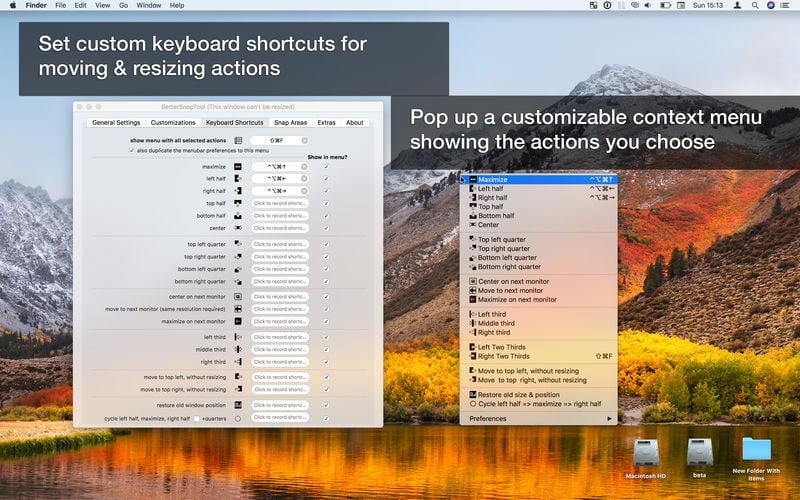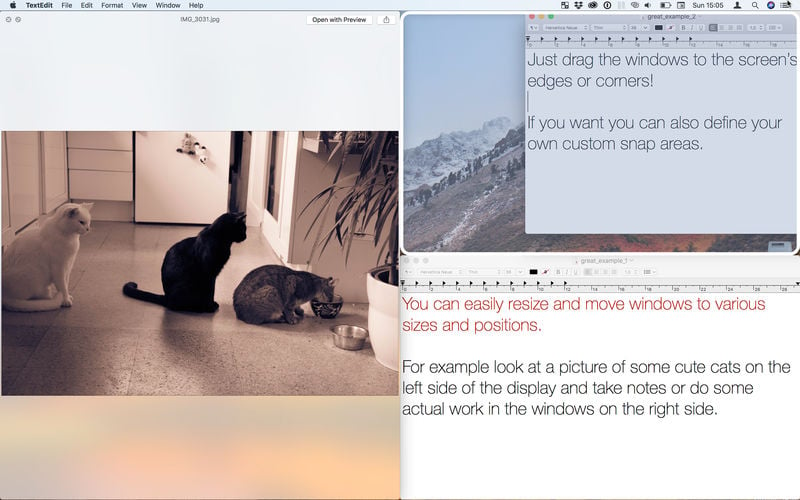BetterSnapTool allows you to easily manage your window positions and sizes by either dragging them to one of the corners of your screen or to the top, left, or right side of your screen. This lets you easily maximize your windows or position them side by side. In addition, you can set keyboard shortcuts in order to move and resize your windows the way you want.
- Download Link
- Supported Operation Systems
- Features
- Screenshots
- Whats new?
- macOS 10.7 or later.
If you need even more than those standard snap areas, BetterSnapTool now allows you to create your own, custom snap areas anywhere on your display.
To be even more productive you can also set custom keyboard shortcuts in order to move and resize your windows.
Because there are so many positions available, BetterSnapTool can also pop up an overview menu from which you can select the one position you want.
You can also customize what should happen after right-clicking one of the buttons on the top left of a window.
More features included are:
- move or resize the window below the cursor while holding customizable modifier keys.
- select what happens when double-clicking a window’s title bar
BetterSnapTool is very customizable and will change the way you work with your Mac!
It supports multiple monitors, hidden docks, etc..
You can change the design of the preview overlays and even set application-specific snapping sizes!
BetterSnapTool works with almost every application, only some apps with non-standard windows can’t be supported.
- Improved support for Apple Silicon / M1
- macOS Big Sur compatibility improvements
- Fixed missing menubar icon on older versions of macOS