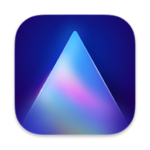
AI photo editing. Awesome. Faster. The first image editor was fully powered by artificial intelligence. With LuminarAI, creating striking photos is fun and surprisingly easy. LuminarAI is a standalone photo editor and a plug-in for macOS Luminar AI Templates Luminar AI recognizes the contents of a photo, suggesting the best ‘Templates’ to speed up the editing process. These edits can be applied and refined to perfection.
- Download Link
- Supported Operation Systems
- Features
- Screenshots
- Whats new?
- macOS 10.13.6 or later 64-bit
Portrait Photography
- Body AI and Face AI – gently sculpt and refine a portrait
- Iris AI – create eyes that are rich and expressive
- Skin AI – remove blemishes and imperfections for more natural portrait photography
Landscape Photography
- Atmosphere AI and Sky Enhancer – add depth and detail to skies in landscape photography
- Golden Hour and Sunrays – bring warmth and enhance the sun in photos
- Sky AI 2.0 – transform photos and add an all-new sky in seconds – also includes Water Reflections
Professional Finishing
- Structure AI – enhance detail and texture
- Composition AI – get the perfect crop and fix crooked images
- Accent AI – get the perfect exposure and color
- Release notes were unavailable when this listing was updated.

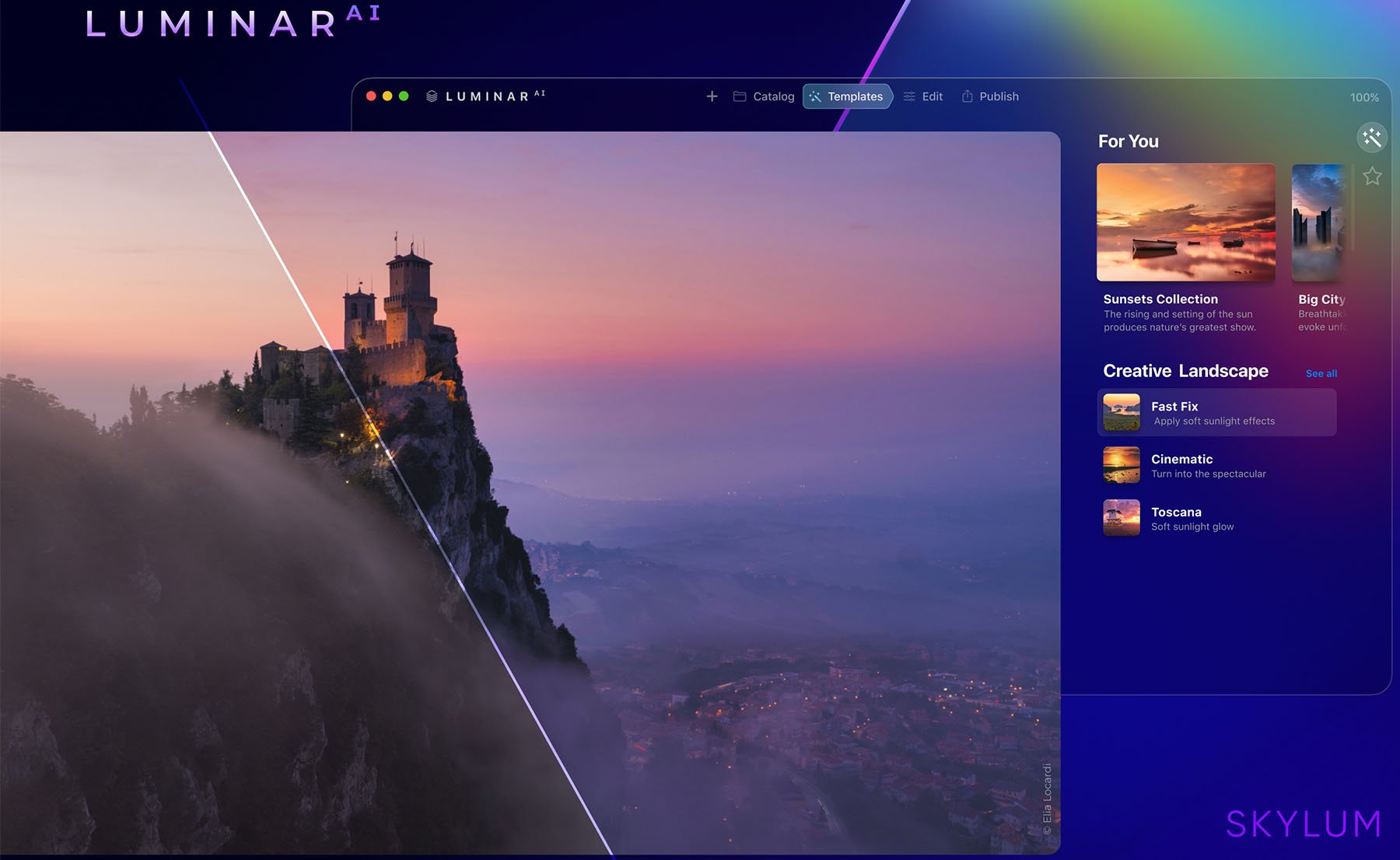
Cannot open the app after install on MBA M1. It gives me “Cannot open the app because its developer is unknown”
Guess it wont work because in system settings\security I can allow only apps from app store or app store and known developers
That Is very easy Brother. Try to open it again. When it says
Cannot open the app after install on MBA M1. It gives me “Cannot open the app because its developer is unknown”
Press (OK)
Go to Settings
In Settings Go to Privacy and Security
In privacy and security you’ll see The Allow Button Option Press The allow Button Option In privacy and Security it comes Automatically When Tried to Open the app and it brought that error message
So when you press allow. try to launch the app again it will work
Remember first Try to launch It. it should bring the error message first Then Follow the steps